Learning how to recover Premiere projects and timelines is essential if you want to work with clients or do any paid work.
Trust me, you aren’t the only person to ever completely ruin an edit by accident. Whether it be saving the file incorrectly, deleting it by accident, or just destroying your timeline beyond repair. It’s a moment where you just freeze and think about how many hours you just lost. But don’t put your head in your hands until you have tried this.
Head over to where your Premiere project file is saved in finder or file explorer. In this folder, you should have another folder called ‘ Premiere Pro Auto-Save’. This folder will have your last 20 autosaves from each project or Premiere file you have worked on. Now from here you can simply look back through older versions and find one from before you lost your project. There will only be one for every 15 minutes, so you potentially will still lose a little bit of work, but it’s going to put you in a better position than before.
When you open an autosaved clip, you need to remember to re-save that clip outside of the autosave folder. Otherwise, you risk it being overwritten and losing it again, so just be sure to save it back to the root of your project.
To avoid this in the future, make sure you save files regularly, sounds obvious but you wouldn’t believe how many times I see people redoing work they lost because they didn’t do enough saves. If you just forget all the time, then leave it to Premiere to do it for you, set the autosave time to be more frequent. You can also increase the maximum project versions if you are someone that likes to make quite dramatic changes in short spaces of time. For me, doing this is a no-brainer. Auto-saves don’t take up a lot of space and when working with video they are sometimes invaluable.

Another level of safety when saving your work is to save somewhere that does versions like Creative Cloud or even Dropbox. Then if you accidentally save your file and want to recover it, you should be able to go back to get the right version you need.
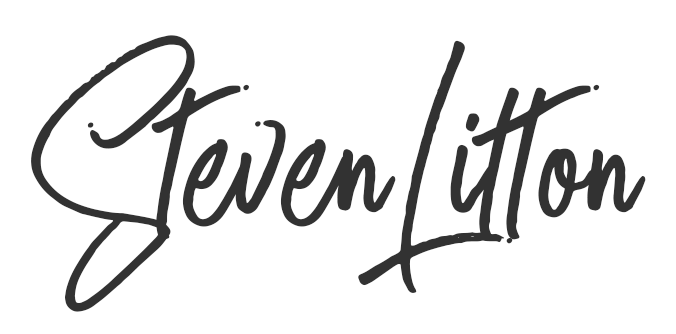
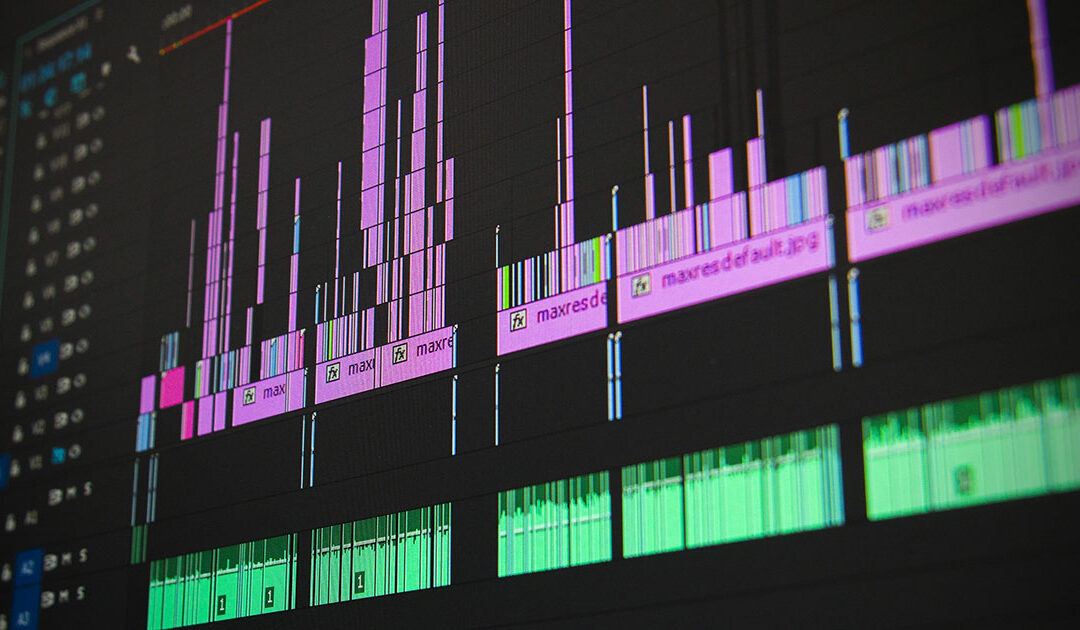
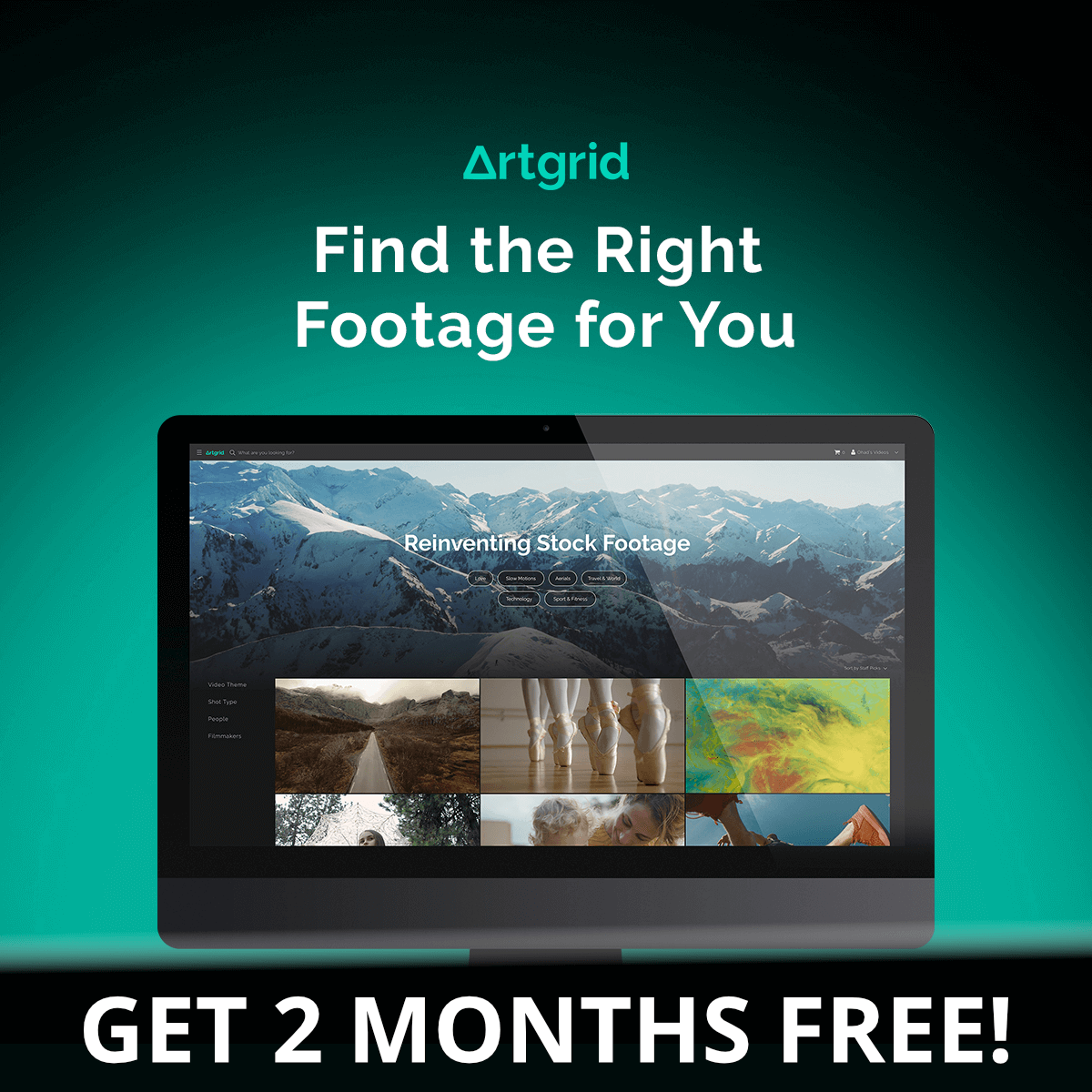
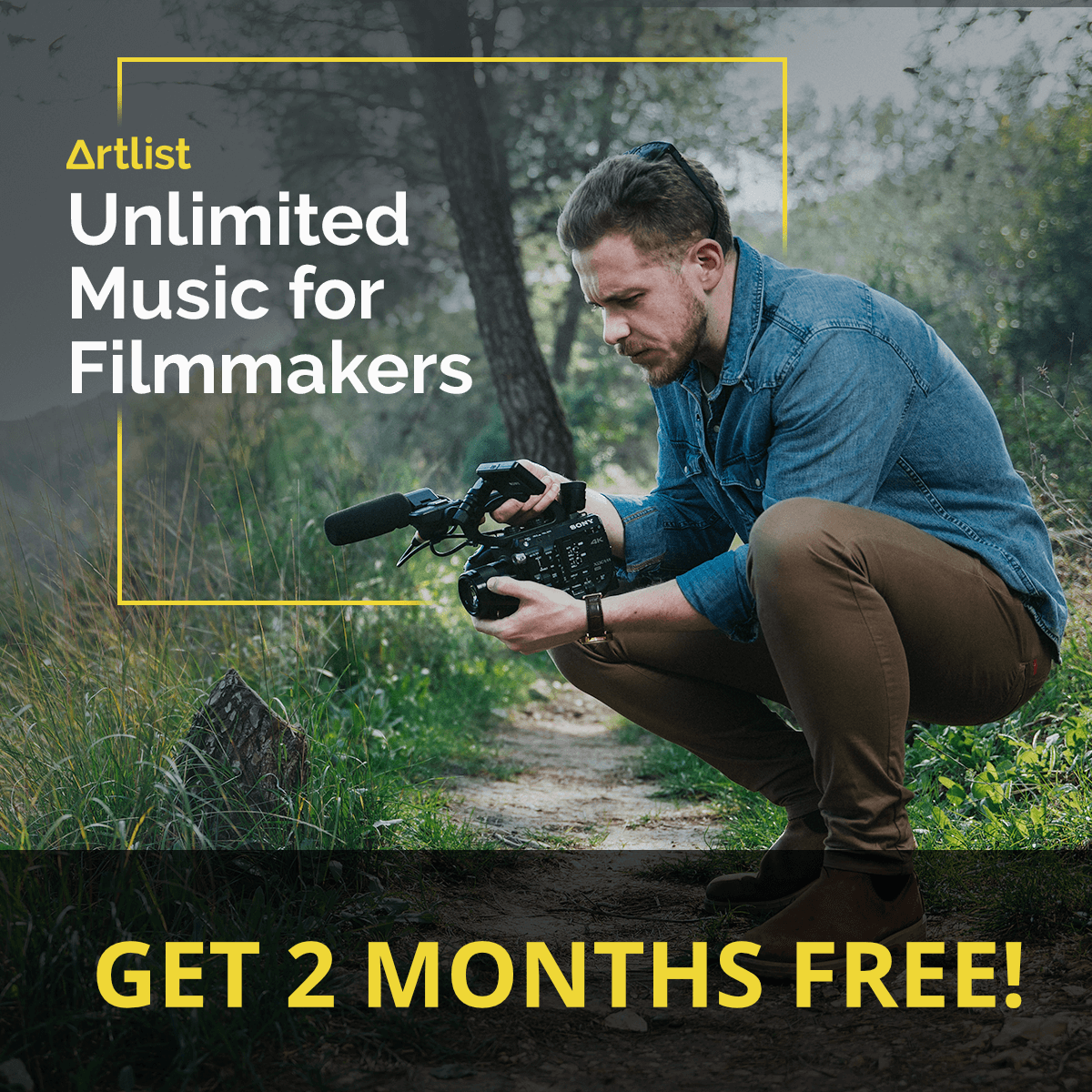


(Premiere Pro 2020). I’ve been doing this but lost an important timeline sequence on February 2, 2022.
I’ve tried numerous ways:
1. Reset to original workspace
2. Search in projects
3. Other
But still can find the timeline sequence on all files do not show the timeline sequence.
Hi Ben,
Sorry to hear you have lost your project, did you go the route of looking in the autosaves folder on your computer? Usually by default Premiere saves around 20 autosave backups. Hopefully, the one you need is in there.
I just had the same thing happen. And all of the previous “auto saves” were affected as well!!!!! my entire project is gone. What the!!!!!@
Hope you manage to restore it, it’s so annoying when that happens!
YOU ARE A LIFE SAVER!
Glad you found it useful!