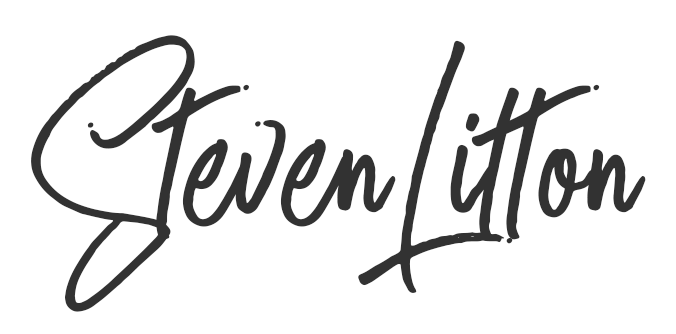Fixing Godaddy white screen and connection errors can be a really long-winded and annoying task. Godaddy will generally never admit fault on their end and just tell you that its a plugin or theme issue.
Is it the hosting or is it the website?
Now Godaddy’s hosting isn’t perfect, it’s cheap and cheerful. They will stuff as many users as they can on shared hosting and server request times can be slow at times. But its not always their service that is the problem, so you need to do a little research to find out what the core issue is.
You need to do your due diligence and get in contact with Godaddy here to find out what they say and if they think there is an issue with the server configuration. The quickest way is to use the chat feature on their website.
The easiest way to know is if you have multiple sites running and only one is affected. If this is happening then that site is the issue and not the server.
Whats the issue?
The biggest issues I have encountered with Godaddy hosting are white screens, service unavailable and inactivity timeout messages as well as 501 and 502 errors.
For me, 9 times out of 10 the issue has always been cache related and the fix is fortunately very simple.
Fixing the issue
- log in to your website using your FTP client
- navigate to the wp-content folder of your site
- locate the object-cache.php file
- rename the file by adding -disabled before the .php bit (object-cache-DISABLED.php)
- Now you should be able to clear the Godaddy cache
That’s it, your site should be working normally.
A better solution
Now, this is obviously not a permanent fix as all you have done is disabled some Godaddy caching on your site. A conflict is generally found somewhere in the theme or plugin with some conflicting caching. If you are wasting hours finding it then just make sure you use an alternative caching plugin to keep your website snappy and you are all set!
Other issues
Its worth noting that this particular issue is something that is generally inconsistent and not something that happens in setup, updates or migration of a website. If the problem persists then I would recommend adding the following code to the index.php located in the root of your site just after the opening php tag at the top of the page.
ini_set(‘display_errors’, 1);
ini_set(‘display_startup_errors’, 1);
error_reporting(E_ALL);
This will display some onscreen errors and may point you in the direction of your issue.
If all else fails and you really can’t solve the issue then drop a comment below and I will see if I can help out.
If this post has helped you out then please consider dropping me a sub on Youtube.
Good luck!