Whenever I connected my TV to my MacBook Pro it always had a red / pink colour tint which made it unwatchable for video and unusable as an external display. People say its due to bad cables and HDMI ports in your TV and thats not actually true.
I finally figured out what the issue was and its not what you might expect. Follow these steps and you will have it working in minutes. The same will work for connecting a PC to a TV but you will have to do it through control panel and the displays menu in there.
Open System Preferences under the Apple icon in the top left

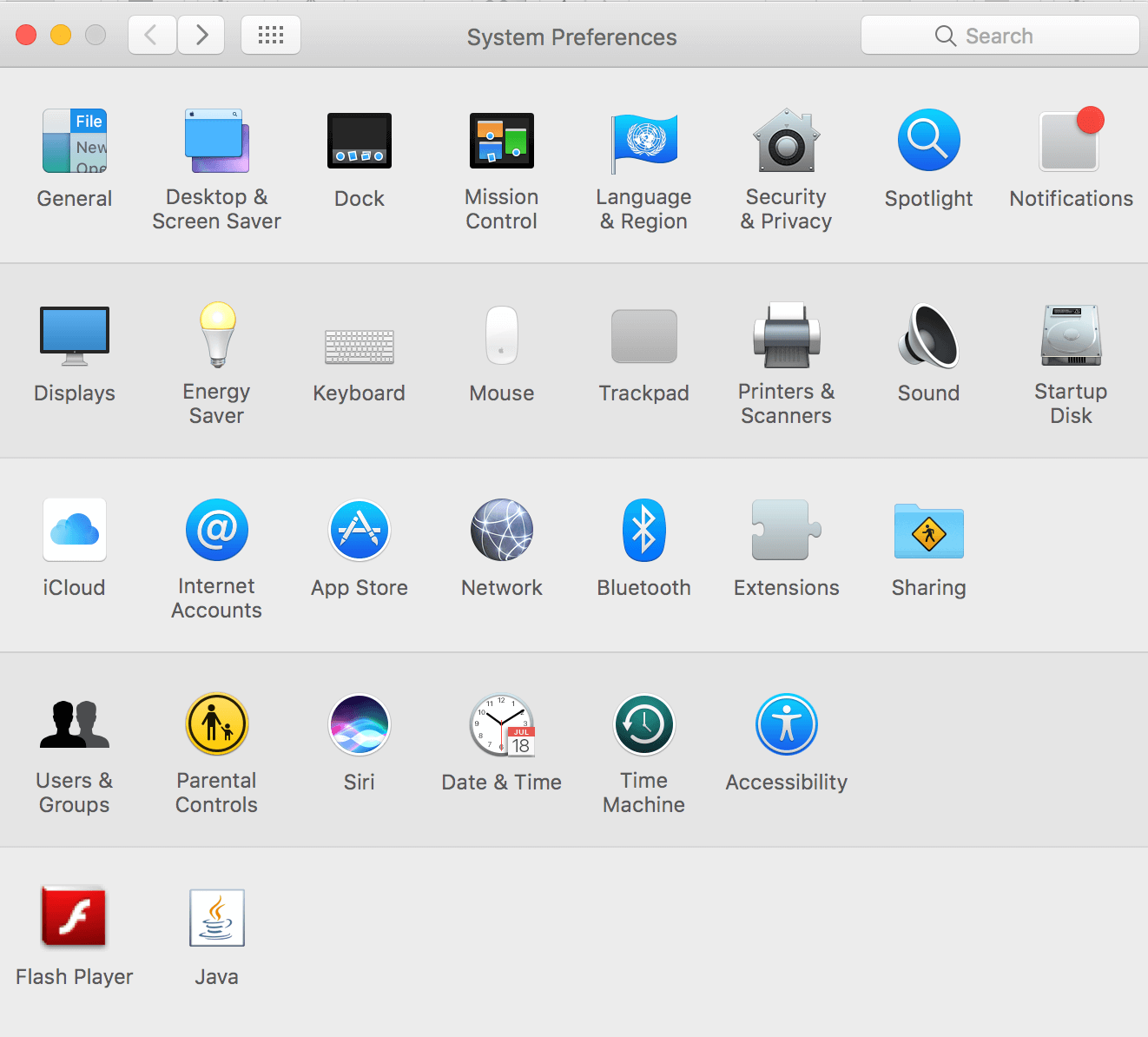
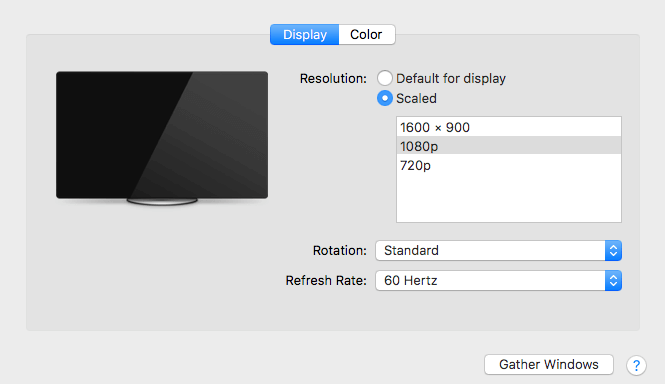
And thats it, enjoy!
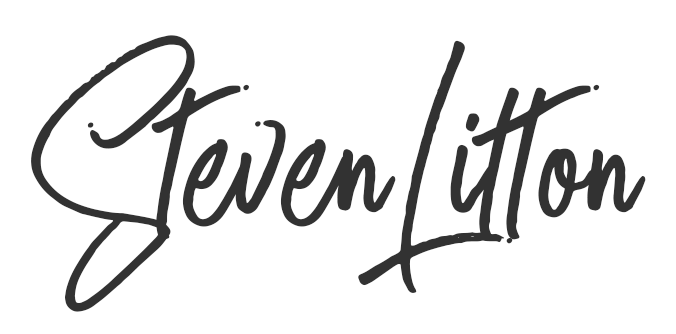


Hello, the same is happening to me. I changed the resolution but the problem persists. Help me please.
Same. I think it’s the TVs fault.
Same issue but what worked for me, was going to system preference > display > select color tab and switching the selected display profile “39hn-D0” to “SD 170M-A”
this works for me too.. thanks
I spent hours on this and figured out a solution for me. I went to display and unchecked Tru Tone and it got ride of the pink color on my second screen. Fixed it right away.
Turning off Tru Tone, solved it for me as well.
Thank you Todd!
GENIUS!! After hours and switching cables and trying multiple screens this solved it
I have this problem with a recent and new HP (N246v) external monitor when connected via HDMI.
After some minutes checking cables and monitor’s options menu I’ve found something that works for me (as a workaround) is to open Displays preferences and rotate 180° or 270° (both work for me except 90°) and then just press esc key so it reverts to standard and the pink tint is gone.
However every time my Macbook boots or the display is powered off the pink tint comes back.
I’ll see if I can script it so it rotates to 270° and back to standard every time it detects this monitor or when my Mac boots.
This is just disappointing… I haven’t found a solution and it seems many people is having this issue.
Only happens when connected via HDMI, VGA works just fine, also DVI (DVI to HDMI adapter) works OK.
I hope this helps you too.
OMG this one works!!!! Thank you!!!!
I have the same problem too.
I using Macbook Pro with USB-C Port (Adapter to HDMI). I have already tried to use two different adapters.
On Windows (Bootcamp) the adapter works fine. The problem it’s only on Mac OS.
SO HELPFUL!! I’ve been having this problem for ages and thought that it was my TV. Tried looking the issue up online before but had no luck. This fixed the problem right away!!! Amazing. Thank you for writing and sharing.
Thank you! I am so grateful. This solves it for me!
Fixed the pink for me, but at the cost of losing screen area to HDMI overscan. It’s the lesser of two evils, but still annoying. (And my tv doesn’t have a fix pixel mapping option)
There has to be a better fix; clearly it’s an error at the computer end since changing a computer setting ‘fixes’ it.
Thanks though, it’s a stop-gap.
I also have this problem with my MacBook Air. My MacBook Pro is fine. I chose the Opt. Retina Display instead of my Sony TV (Default for display) and it now works. Just sharing who might have this problem and couldn’t resolve it.
What worked for me is closing the lid of the macbook and reopening it, walaaa I get the right color.
I like that solution 🙂 I get the same sometimes on my newer Macbook, it’s a slightly different issue. I think it has to do with the monitor being connected too early during boot up. I have it set to stay awake when the lid is shut, so I have to do the unplug it and plug it back in trick.
@stevelitton your solution is worked for me! Thank you Thank you Thank you Kamsa hapnida!!
I have a macbook pro 2013 & a samsung monitor. I used to pull out the HDMI (plugged directly into the macbook) & plug back in – that worked. Then because wanted to reduce the plugs going directly into my MacBook, I bought a Thunderbolt 2 / HDMi cable so I plug the HDMI into that. I thought I’d solved the problem but after a couple of weeks, the pink tint came back. Now I just pull the HDMI out of the cable and I’ve gone into the settings to change the display profile to SD 170M-A – will see if that works.
It’s a pain isn’t it, hopefully, you get it working.
Thank you so much, worked perfectly! I think my software update reset the preference since it was fine a few weeks ago. I appreciate you sharing your knowledge.
No problem, glad it helped!