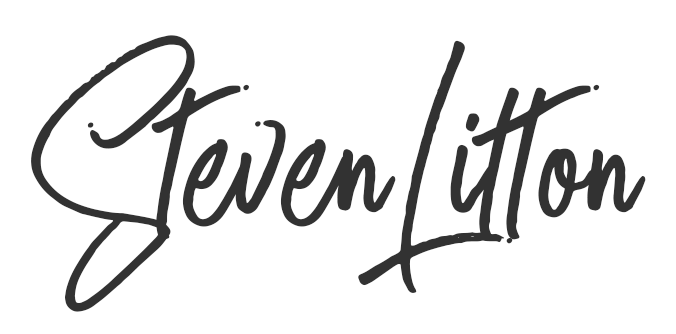All in one migration imports failing can be a pain because you rarely get a useful error message on how to fix it, so more often than not you just try importing it again. This is far from ideal when you have large export files to work with that can take hours to import, or in this case, fail.
Don’t get me wrong I love the All In One Migration plugin, in certain WordPress migrations it is absolutely invaluable. But the problems you can have in it are so vague and hard to even talk to support about that you are often left on your own. You can’t just give them the files, a. because they are huge and b. because it would be a huge privacy no-no to send it because it contains all kinds of company and customer data. Here are a few reasons why your imports (or exports) might be failing.
Remove unnecessary large files from the export
One reason for failures can be due to one very large file in the import. One import I did recently had a 5gb log file in it that would not save to the server as it would never allow a single file of that size. Unfortunately, it was trying to save it later in the import too, so the failure was around 65% (and many hours) through the import.
I managed to get around this by using the file excluder plugin to exclude it. Its very easy to use, its simply a case of adding folders or file names that you wish to exclude from the export. It does mean you will have to export your site again, but it will be quicker because the large file is not there.
The way to find out if you have a large file in your export is to simply get on to the websites server using FTP/SFTP or a file manager. This will allow you to sort files and folders by sizes and see if there is anything needed in there large zip files dumped in as transfers, error logs or even unused plugins and themes.
Unzip and explore .wpress files
Alternatively, you can also Unzip the .wpress file that All In One Migration produces using the WPress Extractor This will allow you to explore the files inside the export file.
Check available server space
If the All In One Migration import is not getting over 0% it may be that your server is full. It is like a silent error and does not tell you what is happening, it seems to just run, then pause in the hope that some space will be cleared. So be sure to check the size of your export file and the amount of space you have on your server.
Incomplete imports taking up server space
I created a new server instance ready to import my website and it failed a few times. I then realised the server space was nearly all gone. It turned out that All in One Migration was saving the incomplete imports to the server.
Finding the incomplete imports on the server
The incomplete All in One Migration imports are actually hidden files, so you need to make sure you have set hidden files to show. Then you will find them in plugins/allinonemigration/storage and these failed ones can be removed. The disk space usage tool in CPanel can also help with tracking these down.
Having trouble with a migration?
If you are having trouble migrating a website then feel free to contact me using the form below.