Can’t connect Rode Wireless Go 2 to Rode Central Android app? ‘Please connect a Rode device’.
Today Rode released an amazing update for the Rode Wireless Go II but it came with some frustration. Today they have released a brand new Android and iOS app for tweaking settings on the mics, meaning you no longer need a laptop to make small changes to the settings which is amazing news! You can also now use the Rode Wireless 2 mics with Rode Connect but this was another issue for me unfortunately which I haven’t resolved.
Connecting the Rode Wireless Go 2 to the Rode Central Android or iOS app
Step 1 – Install the correct app
The first thing you need to do is to download the Rode Central mobile app which is now available for iOS and Android. Make sure you are using this app and not one of the other apps like Rode Reporter, which is worth downloading but off-topic.
Step 2 – Use the correct USB cable
You will need the appropriate cable to do this first off, so that is the Rode S16 cable for Android users (USB C to USB C) or the S15 for iOS, this is the Rode S16 USB C to Lightning cable. Using 3rd party cables will likely not work but I cannot say I have tried this extensively.
Step 3 – Update the Rode Wireless Go 2 firmware (2.4.6 – at the time of writing)
You need to update your Rode Wireless Transmitters and Receivers to the latest firmware using the Rode Central desktop application. This was where I had my issue. My desktop app said my Rode Wireless Go 2 units were up to date using firmware 1.2.4 which I believed to be true. But when connecting to the Android app it just didn’t register that the mic was connected even though I could see it as an audio input in the Rode Reporter app.
I couldn’t find the latest firmware version online so I decided to uninstall the Rode Central application entirely and then try to connect the units again. Sure enough, there was a firmware update that took them all the way up to version 2.4.6! It was like the older version of the app was unable to search for new firmware updates, this may have been bug fixed in the new version (I hope). Make sure to update the firmware on all 3 units.
Step 4 – Connect to your phone or tablet
Now you have the latest firmware on your Rode Wireless Go 2 units and you have the correct app and cable you can simply open the app, plug in the units and they will show in the app. Now you can make changes to the settings on your transmitters and receivers.
Device still not showing in the app?
Make the sure cable is fully pushed in on both sides, this has caught me out a few times using the desktop app. Also make sure the unit is switched on and not just charging. If you still can’t see it you can download the Rode Reporter app and see if the receiver works using that. If it doesn’t then your cable is not working correctly.
Rode Connect application not working on Mac
Error – Missing fonts, please re-install Rode Connect is the message I receive after installing it but I cannot seem to get it to work correctly. If anyone has an insight into that, please let me know in the comments and I would greatly appreciate it.
Please note: At the time of writing this, the app does not allow the firmware to be updated through the app or the ability to download audio files.
If you believe any part of this article to be wrong, please let me know in the comments. This is a day one fix and I am still learning what the app can do.
I hope this helps and happy recording!
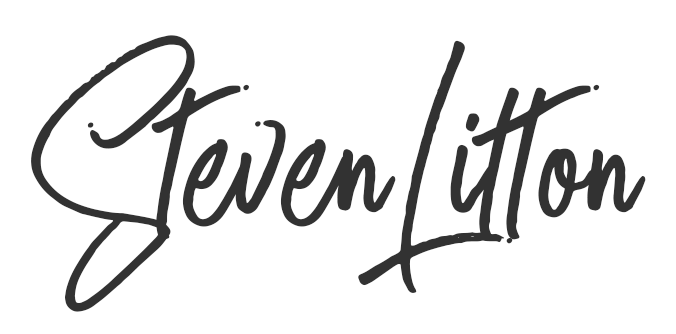
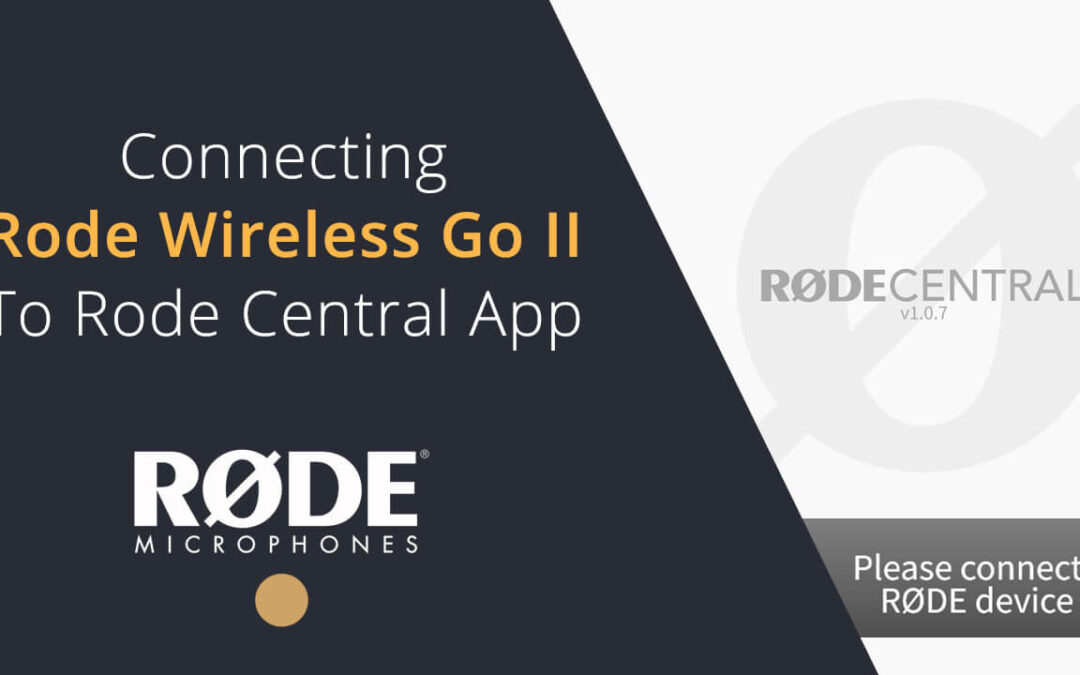


I just bought belkin USB-C to lightening to connect to my iphone and something’s not working. You suggest it’s the cable…. You think it’s rodes or nothing for the cable? Thanks.
Hi Darren,
I have an Android phone, so I am using the USB-C to USB-C official cable but I did try some 3rd party ones out of interest and none of them worked unfortunately. I think you may have to stump up the money for the official cable to get it working. I am sure there are companies working on cheaper versions but it isn’t too expensive for the versatility you get out of it and you get peace of mind that it will just work.
I have a realme gt master edition smartphone with Android 12 I connected the rode Go ll with sc16 rode cable but on the rode central mobile app it always asks me to connect the device, now I have checked the cable because I tested it with an android tablet and it works on smartphone nothing, where is the problem?
I have Android 12 running on my RedMi Note and it works fine. I do get the odd disconnection and reconnection issue but it is fairly stable. If the unit is switched and the cable is plugged in fully at both ends, you should get some kind of feedback from the app.
I’m stuck with the message
“Error updating firmware”
Have you uninstalled the Rode Central app on your computer, re-installed it, and tried the update again? That did the trick for me.
I got the message in my phone and I’ve downloaded and reinstalled the app several times.
I don’t have a problem with the pc rode central software
I just don’t update the units from the app anymore, it’s too unreliable. I just mean, update all the firmware for the units on your desktop machine and then try.
I got the message in my phone and I’ve downloaded and reinstalled the app several times.
I don’t have a problem with my pc rode central software
Hey,
I connect my Rode to my phone and i can record, but out of no where it won’t record at all. I have to turn off my phone and restart all over again.
Imagine I’m taking a video of a vehicle and all of a sudden won’t work.
Any tips!
Thanks.
Sorry to hear that. What set up you are using? I am using Android and the S16 cable. To capture audio from my Rode mic I use the Rode Reporter app when I just need audio and when I need video as well I use the Filmic app as it has support for external mics plus a lot of extra functionality. My stock camera app can now support external mics as well which is great! But my phone has a USB C port for both input and output, so to able to monitor or hear any of my recordings on playback I use the Rode AI Micro https://amzn.to/3E4V72x
I’ve found that the “missing fonts” are: RODE Noto Sans CJK
After setting my font manager to permamently activate this fonts, the issue seems to be solved.
Take this into account: some font managers may deactivate the Rode Noto Sans font, causing this issue.
Thats a bizarre one, I have never come across that. Thanks for sharing, is that on a Mac or a PC?
Had the same issue with Windows 10 after removing all optional fonts. I had to uninstall Rode Central, then manually delete Rode folder in directory C:\Users\Sulev\AppData\Roaming and then install Rode Central again. Then fonts RODE Noto Sans CJK SC B, RODE Noto Sans CJK SC R, RODE Noto Sans Hindi B and RODE Noto Sans Hindi R appeared in the fonts folder and problem fixed.
Great to hear that you found a workaround for this issue