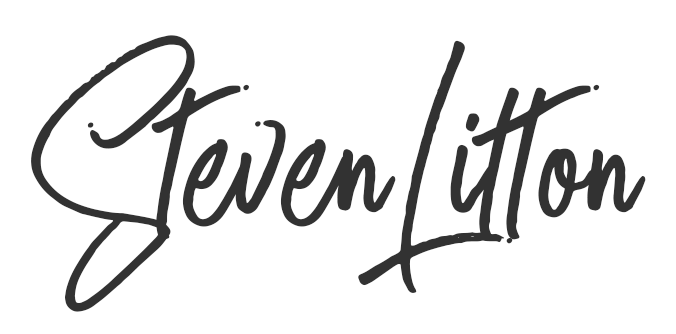Blurry / Grainy GoPro video? Here’s how to avoid it.
The first thing to remember is that the GoPro is a compact sports camera and that is where it excels, but in the same breath of saying that, it also has so many other great features you can utilise in your videos.
Free Things you can do
The first and most important free tip is to clean the lens on every use, as well as cleaning the housing you put the camera in to. Use a soft cloth like you would clean your phone or computer screen with to clean the lens in a circular motion, making sure there is no dust left on it. There is nothing worse than filming a day and realising there is a fingerprint or smear across the front of the lens. Things like this cannot really be fixed in post easily and are generally not worth the effort.
If your model has ProTune be sure to check this out because it is great for improving footage. Basically when you leave your camera in automatic it will use ISO to compensate for low light. If the ISO reaches above around 1600 ISO the photos or video will become very grainy. You can set the camera to not go above this in the Protune settings.
Additional kit to improve quality
The first thing to do if you haven’t already is to buy a frame mount for the camera if you don’t plan to smash it around or get it wet when shooting. This frees the lens from the plastic housing, giving a sharper image and allowing slightly more light in to the camera.

Invest in a UV cover, when using the camera in a frame mount, this will keep your lens safe and still keep a lot of the sharpness. It will also reduce a lot of the lens flare you will get from shooting without the GoPro housing.
One of the biggest mistakes to make with the GoPro is to use the Underwater Housing without Anti-Fog Inserts as the change in temperature will almost certainly steam up the lens and ruin the photos and videos you are taking. Once the housing is wet you cannot just open it up and wipe the lens either, so it can be really frustrating.
Stabilise your footage using a tripod or a mount where possible, nobody wants to watch shakey, sick inducing footage. There are countless situations of shooting and a huge range of mounts to suit them. These are especially useful when taking photos, you can use the timer or continuous burst mode so that you do not get the motion blur from pressing the shutter.
Fixing footage in post production
If you have already shot your video and you don’t realise the noise until you are in the edit then don’t worry, there are some fantastic software tools on the market to help denoise the footage. Neat Video have an excellent tool to denoise video, it costs $75 for a licence and it is excellent value for the results it produces. It can be a life saver if you are doing client work and have some bad shots that need work. The denoiser from Red Giant is also excellent but it does come as part of the Magic Bullet Suite so costs a little extra. The additional tools are very good though and include some superb colour correction and clean up tools.
So to recap
– Use a Frame Mount where possible
– Always clean your camera lens, UV cover and housing
– Use a UV lens to reduce lens flare
– Use Protune to reduce grainy footage and images
– Use mounts or a tripod where possible
– Use the timer or the burst mode for taking photos
– Use Anti-Fog Inserts if you plan to shoot in extreme temperatures or underwater
– If all else fails, shell out for some denoising software and fix it in post
Buying extra kit
All of the links in this post go to official GoPro shop and products but there are 3rd party alternatives available for a fraction of the price. Many of which are of very good quality but when I personally shop around for kit it all depends on how important a job it does and what will suffice.