Shutter button not working on Insta360 ONE X2
To get the camera working you need to activate it, otherwise, the shutter button doesn’t work. It will pop up a message saying ‘please install the Insta360 app’. So to get the camera working you will need to install that app and connect to it over Bluetooth or WiFi, it is recommended to have both switched on.
Issues activating Insta 360 ONE X2
I wasn’t logged in to an account when I first connected and then the option to activating would flash up but not be usable and the camera would connect automatically but not activate. To overcome it I had to go to settings and under ‘connect camera’ and then select the connected camera and it will give the option to disconnect. Do this and then when you reconnect it the camera will activate (be sure to be logged in to an Insta360 account).
Insta 360 ONE X2 not switching on
The battery catch is very fiddly, the side can look like it is flush but one of the catches may not be fully in. Make sure your battery is charged and both catches are fully clipped into the side of the unit. Then long press again to try and switch it on.
External mic not working on Insta360 ONE X2
If you are like me and thought the Rode Wireless Go 2 using the RC16 USB cable or USB C equivalent mic would plug straight into the Insta360 ONE X2 you can’t unfortunately. You need to buy the audio adapter, which is sold separately.
When you have the adapter be sure to remove the rubber USB C port protector entirely so it can sit flush against the camera. It will just pop out with a bit of force. The mic adapter is quite a nice accessory, it sits just out of view of the camera with a bit of clever mic placement. It also indicates on the camera whether it is connected or not. If you have it connected with no mic attached it will fall back to the internal mics which is a nice touch. The only drawback for me is the fact that it only accepts a mono signal as opposed to stereo.
External mic too loud or quiet on Insta360 One X2
There are only a few recommended mics for the Insta360 ONE X2 adapter but I have tried a few that are not on the list and they work fine. One thing to bear in mind though is that the Insta360 has no audio interface in terms of levels. So if your mic has no gain options you may need to practice with mic placement to get the right sound levels.
The reason I like using the Rode wireless Go 2 with the Insta360 ONE X2 is the fact that it is small and can be hidden out of view and it also has multiple simple gain controls that are useful when the camera has none.
Rode Wireless Go has no sound on Insta360 ONE X2
I still actually was having issues with the audio adapter but it was really down to user error and a very specific problem. I had my Rode Wireless Go 2 mics set to split channels and I was plugging in the right channel mic. This didn’t pick up any sound due to it not recording on both channels but once I set it back to the merged mode in Rode central it was working fine as a mono input. This would not be a problem with the original Rode Wireless Go as you do not have that option.
But if you planned on recording two mics on separate audio channels, that is not possible at the time of writing this. I do hope that is something they address, certainly in the next iteration, it is a shame to not be able to pick up multidirectional sound externally. It is slightly disappointing paying the extra for a mono adapter but I appreciate it is going beyond the way the camera is intended to be used and it is nice you have the option to use an external mic.
External mic audio too quiet or distorted on the Insta360 ONE X2
Distorted audio that sounds quiet is likely to be down to using the wrong type of microphone cable. A simple way to check is by counting the black bands on the microphone jack. If you have three, then you are using a TTRS cable and need to be using a TRS cable that has 2 rings. You can read more about this issue here.
Video recording keeps stopping on Insta360 ONE X2
Be sure that you are using a high-quality Micro SD card as the Insta360 ONE X2 requires a lot of space and speed to capture all the information it needs to save the video files. If you plan on using the larger video settings then it is recommended to get a large card (accepts up to 1TB) that is at least class 10 (c10).
Upgrade firmware on the Insta360 ONE X2
The first thing to do when you have any issues with the Insta360 ONE X2 is to check if there is a firmware update. To install it, you can plug your micro SD card into your computer and download the latest version from here https://www.insta360.com/download/insta360-onex2. Then all you need to do is drag the file into the root of the card (outside the DCIM folder) and then when you plug it back into the camera and switch it on, it will do the update for you. This will quite often resolve any little bugs or issues you are having. Don’t try to turn the camera on or off while it is updating, just leave it until it is finished.
Update the Insta360 app
Be sure to keep the Insta360 app up to date as this will provide the latest bug fixes and new features to control the camera. These types of apps always have bugs, especially on Android due to the sheer amount of configurations people are using.
Insta360 ONE X2 Footage not working in premiere
To make the .inv files work in Adobe Premiere Pro you need to install the Insta360 Premiere plugin along with Insta360 Studio. It is also worth installing the GoPro Reframe plugin, which allows you to pan and tilt through the 360 footage in a traditional 2d video format, which is ideal for reframing shots.
I hope this helped and you enjoy the camera as much as I do!
If you have experienced any issues that are not listed here then feel free to drop them in the comments.
Please note: This post contains some affiliated links, you will never pay extra for the products but I receive a small commission when a purchase is made, this allows me to keep writing content like this.
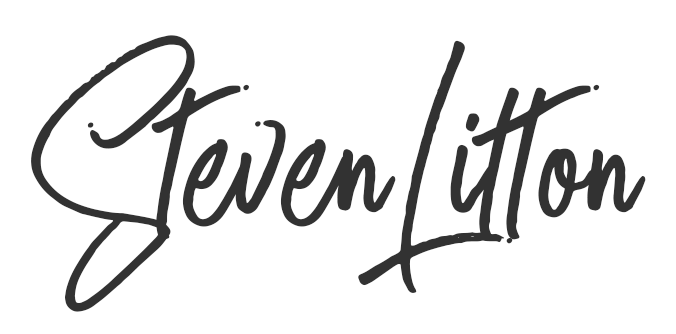

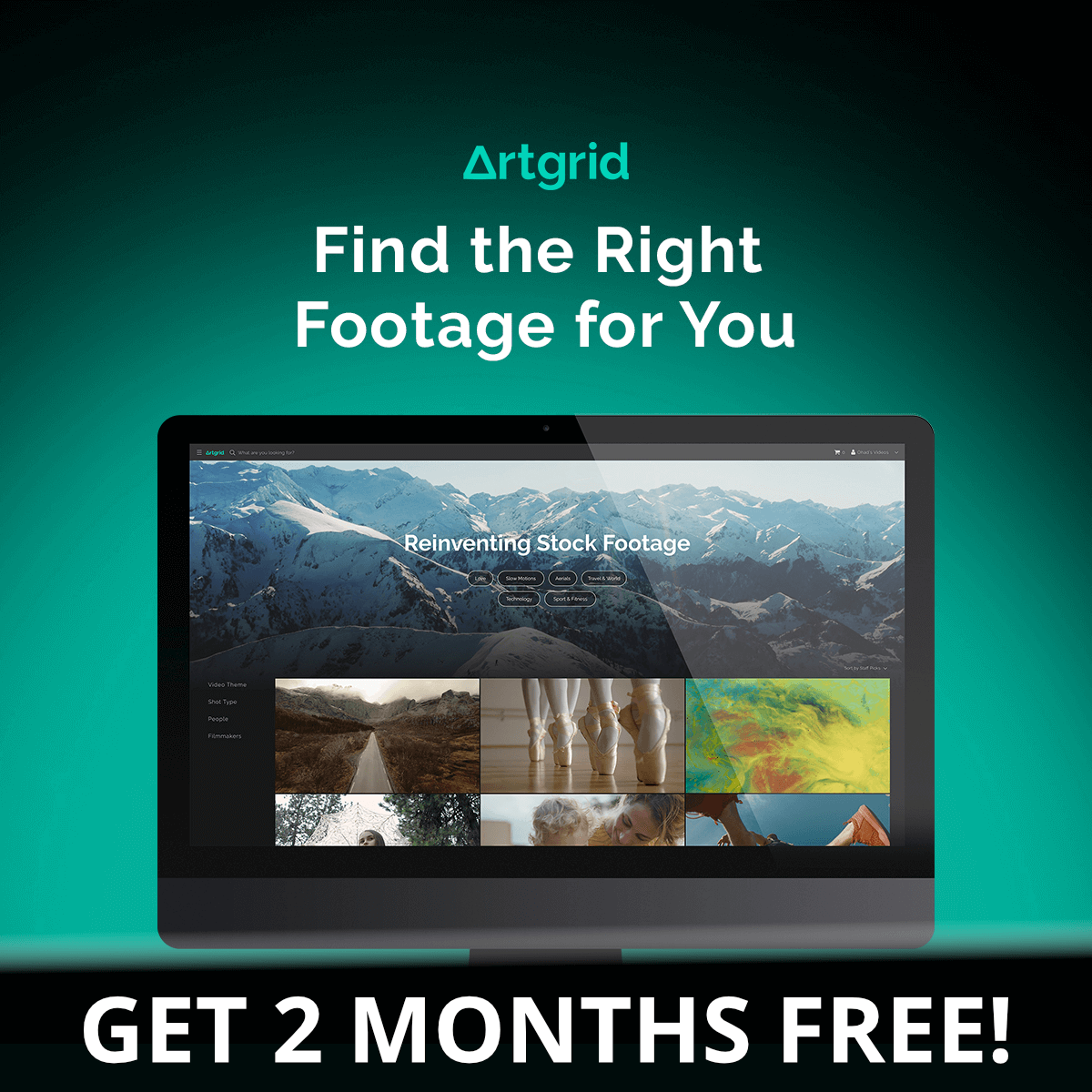
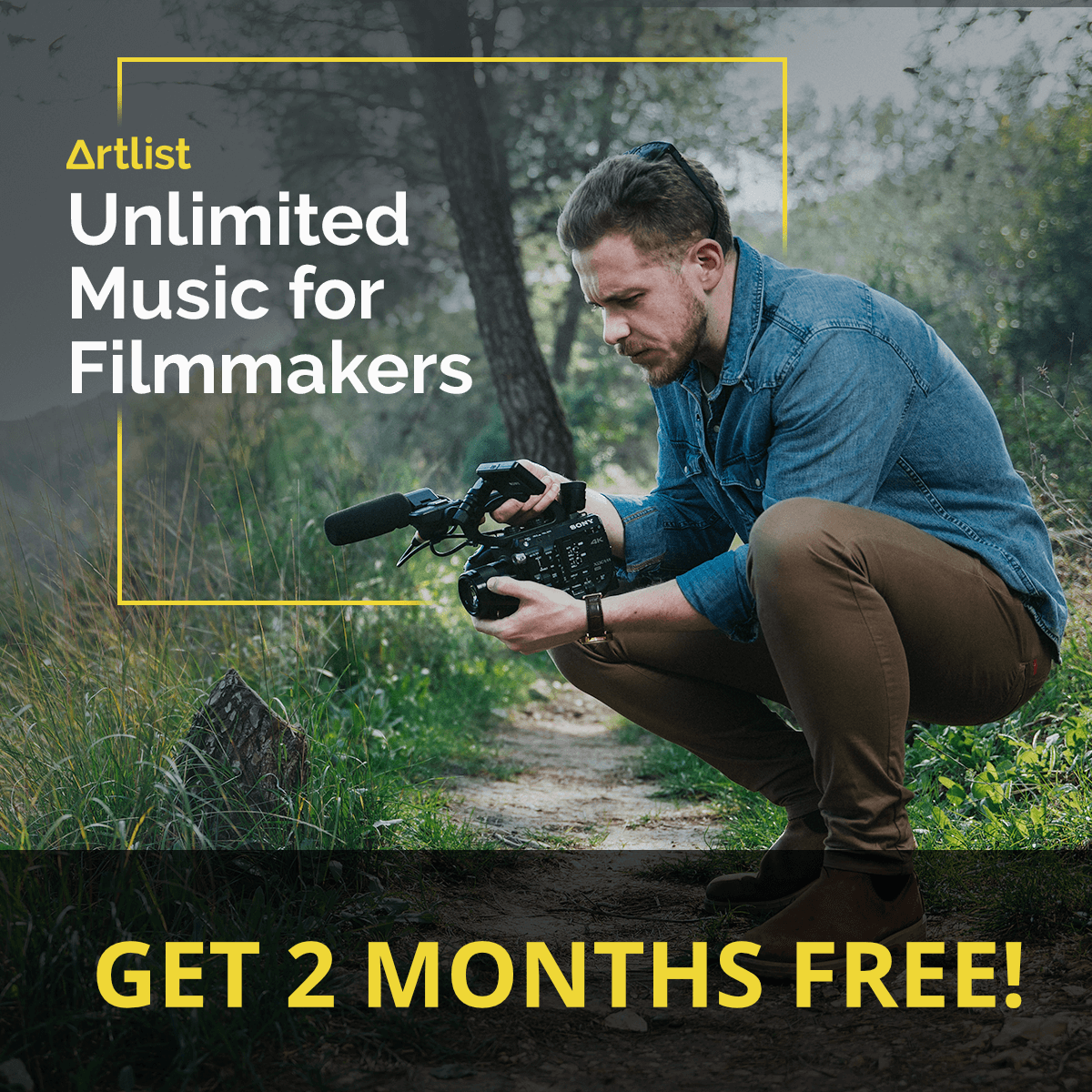


When using the mobile application, it is requested to update the firmware
And when the update was finished, the OneX2 was permanently turned off and now when I turn it on it gives a steady blue light and a dark screen and a continuous low ringing or ringing to stop all of this I remove the battery
Hi Ibrahim, This isn’t something, I have come across, it sounds as if the firmware update didn’t complete successfully. It might be worth trying to manually update the firmware using the SD card in the camera to see if it will re-install. Make sure the battery is fully charged before trying. Hope that works.
Good morning,
New to these cameras recently used on my motorbikes for track sessions and most times camera stops recording showing corrupt file when I get back to the paddock.
Any suggestions greatly appreciated. Kind regards Ivan
Had you been able to fix it? I have the same issue.
I am having this same exact issue. Recently updated the firmware, and certain clips will stop recording. Red light stays solid, and no buttons are responsive. In addition, whatever you were recording during that session will be corrupted and not recoverable. The only thing to do when this happens is to pull the battery and start recording again, and hoping it doesnt lock up again. Happened to me twice in the past two weeks. Very frustrating
I have the same problem … no fix so far
Hi guys,
Anyone able to resolve the blue light and beeping issue? I tried and downloaded the firmware update into the root of the card, but the problem still exist. No change. Running out of solution.
Thanks.
Hi,
I have the same problem. Tried to update manually onto the Ed card. Still the same problem. Can anyone help?
have the same problem did you fix your problem please update my friend
I had a similar problem. It started when I went to street view > connect 360 camera > then selected my One X2 (the latest update is supposed to support Google Street View). Like you, I had a constant low ringing , no screen and cyan light. Removing the battery or holding the on switch for several seconds stopped it, but the ringing resumed on turning on. Quick start seemed to work, pressing the shutter button. I found, if I loaded a previous firmware to the micro SD and using quick start did actually update the firmware and the problem stopped. I updated again to the latest and have had no problem (only added to street view by importing since) Hope this helps.
Paul, thank you SO much for this “quick start shutter button” solution. I was at the end of my abilities to troubleshoot and had COMPLETE forgotten about the quick start. Interesting that I tried connecting to Street View yesterday and failed, but was able to use the camera a couple more times. Not sure what caused the issue for me, but you provided the fix. I placed the newest firmware on the SD card and used the shutter button to start. Thanks again.
No problem, happy to hear it helped and you are back up and running!
After updating to 1.0,41, for the Quick reader function, Ive had a series of issues appear.
1/Quick Launch works intermittently,
2/The X2 switches itself On intermittently,
3/Switching on usually not possible and requires connecting the USB to get it to switch on. NB. Even if its just the Cable without power will do it.
I therefore suspect the firmware for the Quick reader doing all this.
Ive switched into different USB modes which sometimes helps as the X2 would do a restart. But this to is intermittent.
Cheers
Hi Jefri,
I haven’t updated to that firmware yet, sounds like it is a bit buggy. You have the option to downgrade the firmware by downloading an older version from the Insta360 website or holding out for a patch for the newer version.
Olá , o meu vídeo aparece sem som e em câmara lenta , além disso com uma diferença de cor na imagem. Já tentei de tudo e está igual. Não sei o que fazer mais
Hi Pedro,
I apologise if this is incorrect but I had to translate your comment and it came back with “Hello, my video appears without sound and in slow motion, also with a color difference in the image. I’ve tried everything and it’s the same. I don’t know what to do anymore”
If your video is in slow motion with no sound then you will likely need to change the framerate, you can find out how to do that here under ‘basic operation’. It is a video, so quick and easy to follow – https://www.insta360.com/support/supportdetail?name=onex2
If the framerate is correct then it may be the way you are playing it back on your machine. Try using the Insta360 Studio app to view it and export it from there.
I hope that helps.
my camera insta360onex2 was working normally.
But now I can’t connect it to my cell phone anymore.
it seems that the bluetooth does not turn off or is stuck. and wifi no longer appears for me on any device.
I’ve tried everything with support but so far nothing. I’ve updated and done all the procedures but I can’t find the camera at all through the cell phone app.
another thing I noticed is that even when the camera is off it drains the battery.
If anyone knows how I can get her back I will love it with all my heart.
Hi,
Sorry to hear it’s not working. If you factory reset it and then it still won’t connect then I think that is an issue with the hardware. It’s possible that the Bluetooth and WiFi sit on the same chip, so that may be damaged. Do you use it underwater or has it had a drop recently? Seems a bit odd that the battery can’t shut off, that makes me think there is an issue beyond the software.
I didn’t drop it, I used it in water but it only got a little wet. and with all the protections done.
but the day was pretty hot so I don’t know if that interferes with anything. it made a different noise and the bluetooth stopped working. and the camera was really hot.
I can’t and I don’t know how to do the hard reset. I’m leaving the camera without battery to see if it resets everything.
I have found that it does get hot when using it for long periods of time, especially shooting in high resolution. It may have overheated and gone into some kind of standby mode to cool down. It’s definitely worth giving it a try taking out the battery for while and seeing if it sorts itself out. If it doesn’t, it’s possible it may have gotten damaged when it overheated, hopefully not though.
The official instructions for resetting it are here – https://www.insta360.com/support/supportcourse?post_id=812#:~:text=2.4%20Reset%20If%20the%20camera,go%20off%20if%20successfully%20reset.
Hi Steve
I bought the One X2 a few months ago and have been trying to download the Insta 360 app on my phone. I have a Samsung Galaxy Ultra 20 and for some reason the app wont install. I have been in touch with the manufacturer and after several back and forth they say the problem is with my phone. I have bought all this kit and now I am required to buy a new phone that will work on the One X2. Could you please help me with your thoughts?
Hi,
That’s annoying that it doesn’t work on your handset, I have been through that with a lot of other cameras. Hopefully, they will patch that in an update and make that handset compatible. Once you activate the device you can use the features on the Insta360 One X2 without the app, directly through the camera but it can be a bit of pain when you want to control it without being the shot. It is also nice to have that bigger screen as the viewfinder and be able to access the features in that way. I think all you can do is weigh up whether it is work having without being able to use the app to control it. It doesn’t really matter which device you activate it with you just need one to do it, then you can update to the latest firmware on the camera. You could borrow someone’s device to do it but it’s worth bearing in mind you will have to connect a device for future firmware updates.
I hope that helps.
Steve thanks for your response. Your suggestions are well taken. I am somewhat disappointed with this product and think it would have been better to save the money and buy a simpler camera.
Have learnt a lesson on this purchase.
Yes, it is quite a specialised camera and can be a real pain to get working the way you want it to sometimes. But for the cost, the results it produces are excellent. If you still wanted to stick with a 360 camera there are alternatives like the GoPro Max and Fusion or even the Ricoh Theta.
Good morning,
New to these cameras recently used on my motorbikes for track sessions and most times camera stops recording showing corrupt file when I get back to the paddock.
Any suggestions greatly appreciated. Kind regards Ivan
Hi Ivan,
Sounds to me like your Micro SD card is not quite up to the task. Take a look at this page to see if the card you are using is on the recommended list – https://onlinemanual.insta360.com/onex2/en-us/faq/batterymemorycard/memorycard If it is on that list then it is possible there may be something wrong with the camera.
I have had the same problem of the insta 360 app not downloading to my iPhone 12. What apple phones do work?
Unfortunately, I don’t have an iPhone, so I can’t help out there. Usually, it is the other way around and nothing works properly on android.
Hi!
During filming a shadow appears like a black line.
See the picture
https://drive.google.com/file/d/1sHQSHRPL5ZlAbwFIkMn-SkM3zyXDS-cq/view?usp=drivesdk
I hope i find a solution with your experience 🙏
That just looks like the invisible selfie stick has appeared in the shot, here is an article on how to use it – https://blog.insta360.com/how-to-use-the-invisible-selfie-stick/ If you are using a different selfie stick you may find it appears in shots because parts of it may be too wide for the stitch line to conceal.
Thanks,
Steve
why a pop up always appear for activation, not just for the first time. it happen everytime i turned on my one x2?
That definitely shouldn’t be happening, it sounds like the activation process is not completing, have you updated the firmware on the camera?
Hello Steve,
Thanks for posting this link. I’ve bookmarked your page for future use; much faster and more condensed than navigating Insta360’s site, which still doesn’t help in many cases.
I’m writing about an issue with SD card recognition. I have a SanDIsk Extreme 64GB card. It worked when I used it the first time & I was able to record it until it was full and then I transferred files to my Mac (by removing it and copying the files using a card reader).
When I re-inserted the card back into the Insta360 X2 ONE, it wouldn’t recognize it. I tried the Insta360 X2 ONE onboard formatting function; but it doesn’t even recognize that the SD card is even there (asking me to insert an SD card). I then tried to reformat it on my Mac (exFAT). My Mac can read it just fine (and so can a Windows computer).
However, when I reinserted it back into the X2 ONE, the same error occured. It still cannot detect that there is an SD card. There really is only one way you can insert the card (mechanically speaking anyway), so I am pretty sure the mechanical insertion is not the root cause of my problem.
I am at a loss to what’s going on. Note: I am on the latest FW (which I didn’t change when when I performed all the above). The camera works fine otherwise (I can connect to it from my phone (iOS)), etc…
What can you suggest? Thank you in advance for your suggestions.
Cheers,
Fadi
Hello Steve,
Thanks for posting this link. I’ve bookmarked your page for future use; much faster and more condensed than navigating Insta360’s site, which still doesn’t help in many cases.
I’m writing about an issue with SD card recognition. I have a SanDIsk Extreme 64GB card. It worked when I used it the first time & I was able to record it until it was full and then I transferred files to my Mac (by removing it and copying the files using a card reader).
When I re-inserted the card back into the Insta360 X2 ONE, it wouldn’t recognize it. I tried the Insta360 X2 ONE onboard formatting function; but it doesn’t even recognize that the SD card is even there (asking me to insert an SD card). I then tried to reformat it on my Mac (exFAT). My Mac can read it just fine (and so can a Windows computer).
However, when I reinserted it back into the X2 ONE, the same error occured. It still cannot detect that there is an SD card. There really is only one way you can insert the card (mechanically speaking anyway), so I am pretty sure the mechanical insertion is not the root cause of my problem.
I am at a loss to what’s going on. Note: I am on the latest FW (which I didn’t change when when I performed all the above). The camera works fine otherwise (I can connect to it from my phone (iOS)), etc…
What can you suggest? Thank you in advance for your suggestions.
Cheers,
Fadi
BTW – After I wrote this post, I found *A* solution. Put the SD card into a DJI camera, format it. Then the Insta360 X2 ONE will be able to recognize and it works fine.
Looks like it’s a FW issue on the Insta360 X2 ONE.
Hi Fadi,
Thanks, I am glad it has been helpful.
This is not one I have experienced but Insta360 recommend putting the card into the Insta360 and then connecting it over USB and formatting the card to exFAT from there – https://www.insta360.com/support/supportcourse?post_id=4930 An SD card is a pretty simple thing in terms of hardware, just make sure the lock is set to off and it is the correct card type/size and you should be good to go. It’s a bit of an odd way to format a card but worth a try if it happens again.
Thanks for posting the solution you found, hopefully, that will help other people having that same issue.
Thanks,
Steve
Thanks Steve. I was able to fix the problem and was able to get it going. It took a few tries at formatting the device on my Mac in various ways. I eventually changed the card and that worked. What’s funny is that the first card that didn’t work in the Insta360 X2 ONE worked on DJI’s drones as well as GoPro action camera. Go figure!
No problem. Glad to hear you got it working again!
I have a problem coming out of adjustments. I don’t get a “tick” or an “x” to escape the screen. I have to shut the app down. I can never use the app to do adjustments. Hope you can help. I have downloaded the app a few different times but still the same problems
Mark
Sorry to hear that. That’s not something I have come across on the app, so I can’t help you out there I am afraid.
Hi Mate
I have just got an OneX2, I have successfully updated the firmware to the latest version via the SD card, I have followed all the steps to connect and activate, the camera seems to connect to the phone (Samsung Galaxy S10) but when it comes to activation I get “Activation Failed Error Code 3008” the “Connection Failed Error Code 3008”.
I am at my wit’s end, I spent a lot of money to get this camera, and now for the first time getting it out of the box with the hope of using it I can’t as it will not activate, please help if you can!
Hi,
I haven’t come across that issue when using the camera, so I can be much help there I am afraid. Maybe try removing the Wifi and Bluetooth connections for it you have on your phone and reconnect to the device. If the camera is in an unusable state then it may be best to just hit the hard reset button and try to get it activated and updated again. Could maybe be a firmware update that didn’t quite complete?
Thanks,
Steve
when I play back my recordings , one side of the video is dark
That’s an odd one, I haven’t seen that before. Sounds like the cameras are metering the light differently and coming up with different exposures. I mean you do always have one side darken than the other in any scene but if there is an exact split between the cameras then something is not right there.
Hello Steve, everyone!
Great post Steve. I’ve learned a lot here.
Thank you to anyone who responds to this question re: lens replacement and appreciate that you even read my post.
I have a question re: lens and replacements. I scratched the lens on my Instan360 X2 ONE and it’s not clear to me if the scratch is deep or superficial. I’ve Googled a few terms (and searched through Page 5 of the results) for an X2 ONE lens replacement or repair solution to no avail thus far… My next thought is to buy another (even used), but I really want to avoid that if possible. If not for the expense, but for the fact that we just keep piling up more waste! Got to stop the dumping…
Is anyone aware of a good solution that replaces the lens and KEEPS the device WATERPROOF.
Cheers,
Fadi
Hi, I have used countless SD cards but every time I try to use my Insta 360 it comes up “no SD card”. The SD card I use is V30 I which is compatible to the device, anyone know why this isn’t working?
Hi,
I have a problem regarding on the Insta360 one pro x2 with the involvement of Matterport.
The insta360 works perfectly fine on the Insta360 app on my iOS device but when it comes to the matterport, it won’t show nor capture (scan) any of the surrounding and results in an error.
Would like to know if you have any advice or knowledge towards this matter.
Hi, I have recently done a firmware update as requested, since then I cannot view photos on my iPhone app it just buffers and I have to exit the app!
I can view videos tho!!
Any ideas?
Please note, I’m absolutely sh** at technology
Thanks
Hi Steve,
Grateful to you or anyone for some help please.
I have shot several timelapse clips using my one X2 set for 150 degree FOV.
In the Insta360 studio app several clips open correctly with full metadata (1440 x 2560) but others are labelled as standard video with camera type & firmware version missing (2880×2880), these latter clips appear spherical & distorted.
On the mac desktop all files preview as spherical, distorted, 2880×2880.
It seems that the studio software is unable to recognise some clips – possibly a metadata problem
Where in the metadata would camera type be recorded?
Greetings,
My insta 360 X2 fell down and now one of the camera showing complete blur image. I cant see physical damage to the lens. any solution for this?
Oh dear, that doesn’t sound good. It is possible but it involves taking the camera apart, most people use stick-on UV lens covers/protectors to avoid that happening. I think you will need to get in contact with them directly and see what options you have.
Hey Steve, My 360 footage is laggy/stuttering with a crackling sound in the audio both in the app and the insta 360 studio. I have installed the latest version for both the app (1.18.1) and studio (4.4.0).
Any thoughts?
Cheers, Steve.
Have you tried a different memory card? You will need a very fast card for some of the recording modes.
I’m using a ScanDisk 256GB XC1 V30 A2 sd card…..I thought this would be ok?
Yeah, that should be fine, you can see the supported cards here – https://onlinemanual.insta360.com/onex2/en-us/faq/batterymemorycard/memorycard Was the card formatted in the Insta360?
Hi
We have a Insta360 ONE X almost brand new!!
Sadly someone played with it and scratched the lens cover (dome).
This shows as a horrid soft mark on finished video.
Is there any fix – swapping dome lense covers etc?
Bit of hindsight, but they do sell protective covers, once the covers are scratched, I don’t think you can remove the lens covers without taking the body apart. It might be worth contacting Insta360 to see if they can do anything. Sorry, not a very helpful comment.
I’m using the same camera but currently don’t have an SD card in it. I have connected the camera to my phone via WIFI from the camera but I keep getting error 500. Is this due to not having an SD card in it?
A 500 error tends to be a failed request error in terms of websites, so it may be that it is trying to connect to the Internet but is not able to.
My insta 360 one x2 suddenly cant response any touch on the touchscreen.. even though just 1 month from i buy. And i used it only several times 😞
I have heard that happen to a few people, just contact the supplier you bought it from and request an exchange and they should honour it so long as there is no excessive damage to the unit.
I bought mine onex2 4 months ago.
Now it turns on with no control buttons. Even the camera button doesn’t work.
So it basically turns on nd does nothing
I’ve tried removing battery. But nothing helped so far.
Can you please suggest me a solution?
P.S can’t connect it to insta360 app it says no camera found
I think you might have to go to Insta360 directly with that one unfortunately 😑 Sorry I couldn’t be more help.
Im sorry to hear that. The best thing you can do is move on to a go pro max. The amount of energy and time you waste dealing with insta 360 customer support is not worth it. Unless you know Chinese.
Hi steve,
I had issue with my camera insta 360 one X2.
When I turn on the camera suddenly came out the ringing sound from it speaker “ting ting ting ting ting” and display also is not working
can you tell me how to solve the issue?
That’s an odd issue, unfortunately, I have never experienced that issue so I couldn’t be much help. I think that is one for Insta360 support, unfortunately. Would be interested to hear what was up with it.